| 1. | Tap the Data Log button on the navigation bar. The Data Logging Control screen appears. |
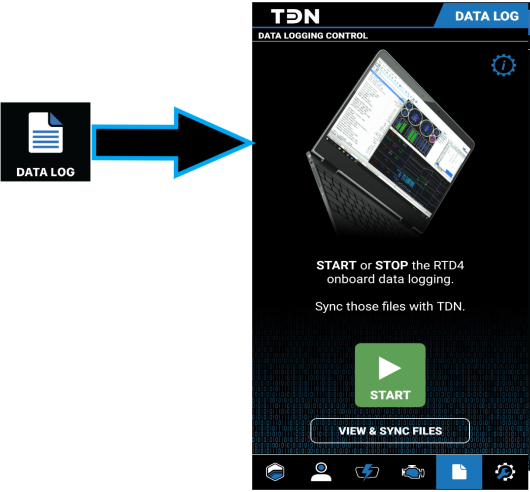
| 2. | Tap the settings icon (gear in the upper-right corner). A popup containing settings for the data logging function appears. |
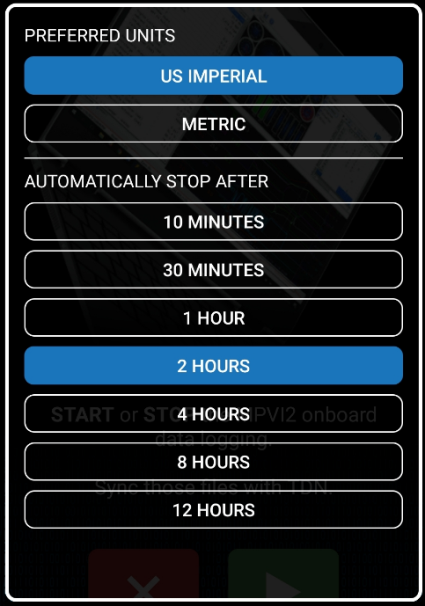
| 3. | Choose an appropriate time limit for this logging session. If your tuner prefers English or metric units, you can also specify that here. |
| 4. | Connect your interface device to the vehicle and start the ignition. |
| 5. | Tap the START button to begin the session. Pay attention to the status displayed. There is a delay before logging actually starts. |
| 6. | Once logging starts, a screen with gauges is displayed, allowing you to monitor your vehicle’s data in real time. The screen can be displayed in either portrait view or landscape view. |
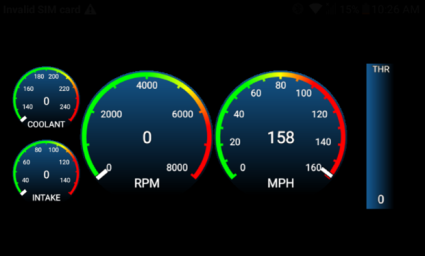
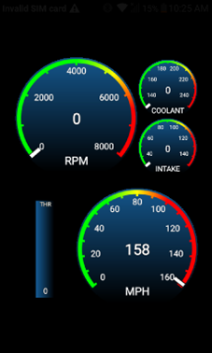
| 7. | Drive the car (or put it on a dyno) to reflect as broad a range of engine performance data as possible. |
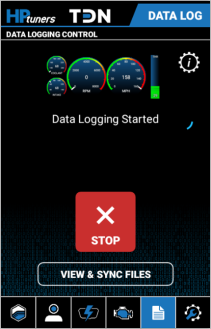
| 8. | When you have enough data, end the session by doing one of the following: |
| ■ | Tap the STOP button. |
| ■ | Wait until the time selected earlier is reached. |

